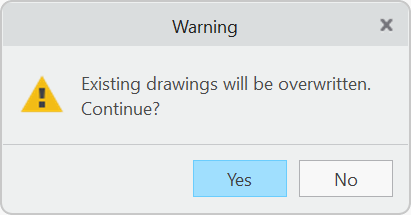To Create Drawings
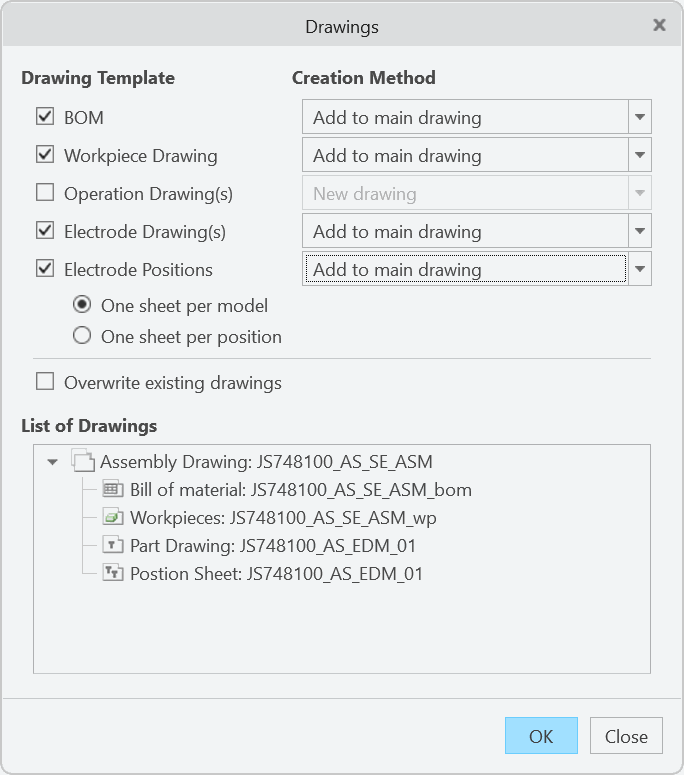
- Click . The Drawings dialog box opens.
- Select drawing templates to be used:
- BOM — drawing showing all electrodes and BOM table.
- Workpiece — drawing showing core models without electrodes.
- Operation — drawing showing all electrodes associated with an operation.
- Electrode Part — creates electrode part drawing. This drawing sheet can be used to dimension electrode blank.
- Electrode Positions — creates assembly drawing sheet. This drawing sheet can be used to dimension electrode positions on core model.
- Choose which drawing sheets should be merged.
- New drawing — drawing won’t be merged with another drawing. It remains as separate drawing.
- Add to main drawing — drawing will be added to main drawing as new sheet.
- Add to electrode drawing — only for Electrode Position sheet. New drawing will be added to electrode part drawing as new sheet.
- Move views to electrode drawing — only for Electrode Position sheet. Drawing views will be added to electrode part drawing. Use this option to create a combined drawing with part and assembly views.
- Add to manufacturing drawing — only for Electrode Position sheet. New drawing will be added to manufacturing drawing as new sheet. A manufacturing drawing may be included in templates for Creo NC.
- Optionally activate Overwrite existing drawings to overwrite existing drawings if requirements or drawing formats have changed.
- Review List of Drawings to be created. The list summarizes the drawings and sheets to be created on OK. Expandable nodes represent drawing files to be created or updated. Sub-nodes represent drawing sheets.
- Click OK.
Revisit Drawing user interface later to add drawings for newly created electrodes and update drawing content.