To Define Parameters
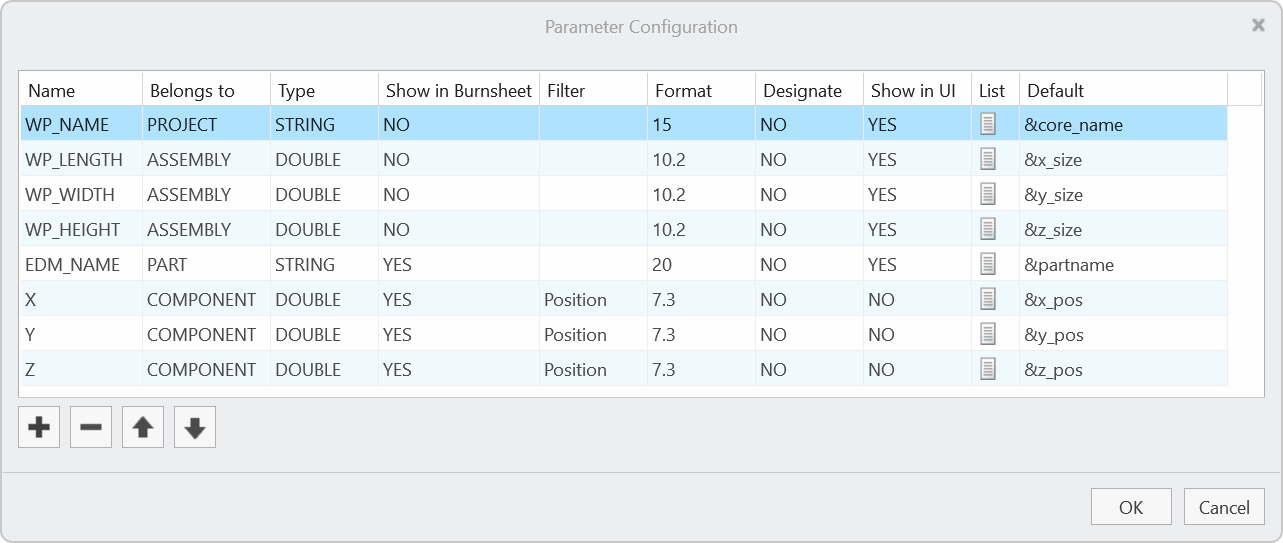
Click . The Parameter dialog box opens.
- Enter Name in 1st column.
- Enter Belongs to in 2nd column. Belongs to describes the owner of the parameter. Following values are valid:
- PROJECTParameter saved to assembly and electrodes. Value saved at assembly automatically sets electrode parameter unless it’s unlocked.
- ASSEMBLYParameter saved to assembly.
- PARTParameter saved to electrode part. For values that are the same for all positions of the electrode model.
- COMPONENTParameter saved to component feature in assembly. For values that differ from position to position.
- COREParameter saved to workpiece component.
- PROJECT
- Enter Type in 3rd column. Following values are valid:
- Integer
- String
- Double
- Boolean
- Enter Burnsheet Table visibility in 4th column. This controls the visibility of parameters in assembly drawing tables and Burnsheet UI.
- Enter associated Filter in 5th column. Available filters can be used in Properties UI and Base UI. Any custom filter can be added or set by changing the value. Default filter:
- All Shows all parameters defined for object.
- Default Shows all parameters set visible in column Show GUI.
- Position Shows all parameters representing a position or angle.
- Technology Shows all parameters that are specific settings for EDM.
- Enter Format in 6th column to set the parameter format. This print-format defines the column width and number of decimal places in drawing tables and export. Enter one number for STRING- and INTEGER-parameters or two numbers separated with "." for DOUBLE.For example use 8.3 to set the column width to 8 and the number of decimal places to 3.
- Enter Designate in 7th column to set or unset designation for PDMLink.
- Enter Show GUI in 8th column to control visibility of parameters in Properties dialog box.
- Double-click
 to define or edit custom selection list.
to define or edit custom selection list. - Assigned Default is displayed in the last column. This can be:
Double-click to open Edit Parameter Default dialog box for selected parameter.
- A fixed value for STRING, INTEGER or DOUBLE-parameters.
- A value from a selection list. Open <configuration directory>/sel_list.txt to add or edit a list for a parameter. List begins with #<parameter name> and is followed by the values, which are specified line by line. In this case the user can only select one of this values when modifying the parameter in the electrode dialog box or the burn sheet dialog box.
- Default rule. The defaults provide access to values calculated by SMARTElectrode. All this internal values are identified by a "&". The list of available internal rules can be found below.
Button Actions
- Click
 Add to insert a copy of selected parameter below.
Add to insert a copy of selected parameter below. - Click
 Remove to remove selected parameter from list.
Remove to remove selected parameter from list.
- Click
 Up to move selected parameter upwards.
Up to move selected parameter upwards.
- Click
 Down to move selected parameter downwards.
Down to move selected parameter downwards.
- Click OK to save changes to configuration.
- Click Cancel to discard changes and close user interface.